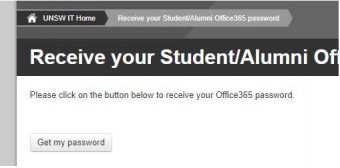Overview
As an UNSW Alumni, you are granted access to a life long zMail account. The zMail email service is provided exclusively to UNSW alumni. It is a separate service to the Office 365 email account used by Staff and Students.
The zMail service is a web-based email service that is managed and provisioned by UNSW and hosted on the Microsoft Office 365 platform.
Your zMail account will exist for as long as you maintain an association with the University as a UNSW alumnus.