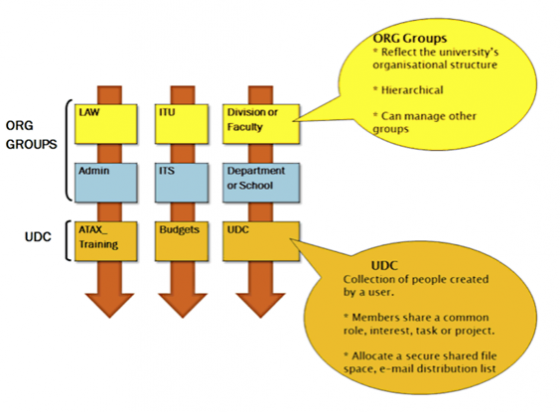How to access
In order to access FSAM remotely you must first be connected to the UNSW VPN Service or have Multi-Factor Authentication (MFA).
Windows Users
You can access FSAM using any Microsoft Edge or Chrome browser. Access: https://mimportal.ad.unsw.edu.au/IdentityManagement. When prompted enter your z number in the form of z1234567@ad.unsw.edu.au and your password. You should then see the FSAM Portal home page.
Mac Users
You can access FSAM using any Safari, Firefox or Chrome browser. Access: https://mimportal.ad.unsw.edu.au/IdentityManagement. When prompted enter your z number in the form of z1234567@ad.unsw.edu.au and your password. You should then see the FSAM Portal home page.
Linux Users
Linux users can only access FSAM via a Microsoft Windows environment. One method is to use Microsoft's Remote Desktop Connection terminal client.
- Launch the 'Remote Desktop Connection' client.
- When prompted, enter the 'Computer' name: INFPWTS010.ad.unsw.edu.au
- When prompted enter your z number in the form of adunsw\z1234567 and your zPass password.
- Click any dialog buttons to continue. You will see a blank Windows desktop.
- Click on the 'Start' menu and select 'Microsoft Edge'.
- Open Microsoft Edge and enter https://mimportal.ad.unsw.edu.au/IdentityManagement the URL.
- When prompted enter your zid number in the form of z1234567@ad.unsw.edu.au and your zPass password.
- You should now see the 'FSAM Portal' home page
FSAM User Guide: